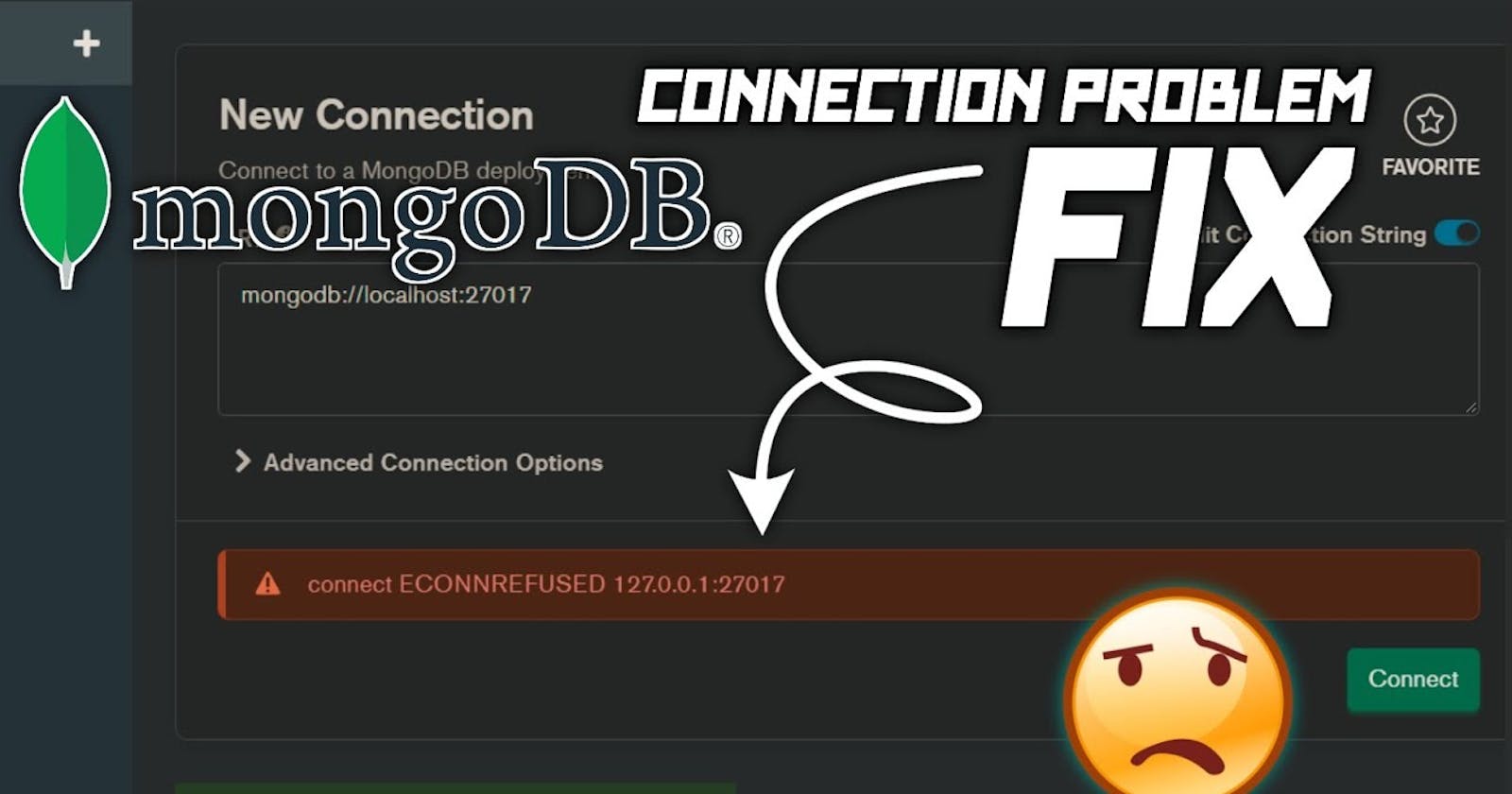MongoDB Error: couldn’t connect to server 127.0.0.1:27017 on Windows
having MongoDB Error: couldn’t connect to server 127.0.0.1:27017 on Windows Machine and Unable to Connect It at all
Table of contents
Problem
Error: couldn’t connect to server 127.0.0.1:27017 for MongoDB on Windows
This problem can occur if you install MongoDB without selecting the install as a service option or if you disable its auto start on startup.
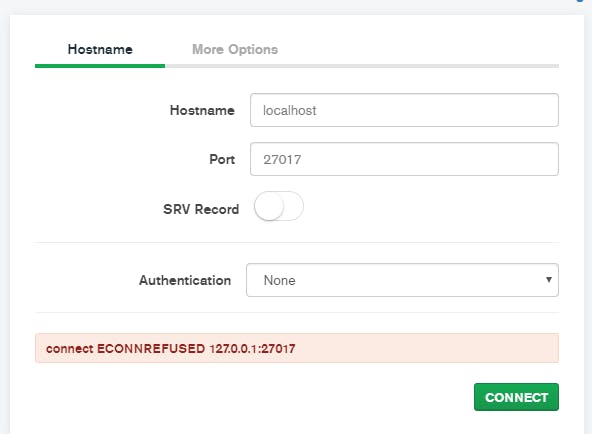
Details
MongoDB made multiple projects to install, so it's confusing to install it for Windows users who only like to install programs via Installer. And this issue also occurs if you install the MongoDB server in the wrong manner.
Safest Installer But bigger in file size and app size installer is at MongoDB Community Server Download or
First Solution
For
localhostor127.0.0.1.Search for Services in start search bar of windows and
Startthe Service namedMongoDBorMongoDB Server (MongoDB)by Right Clicking and Clicking Start.
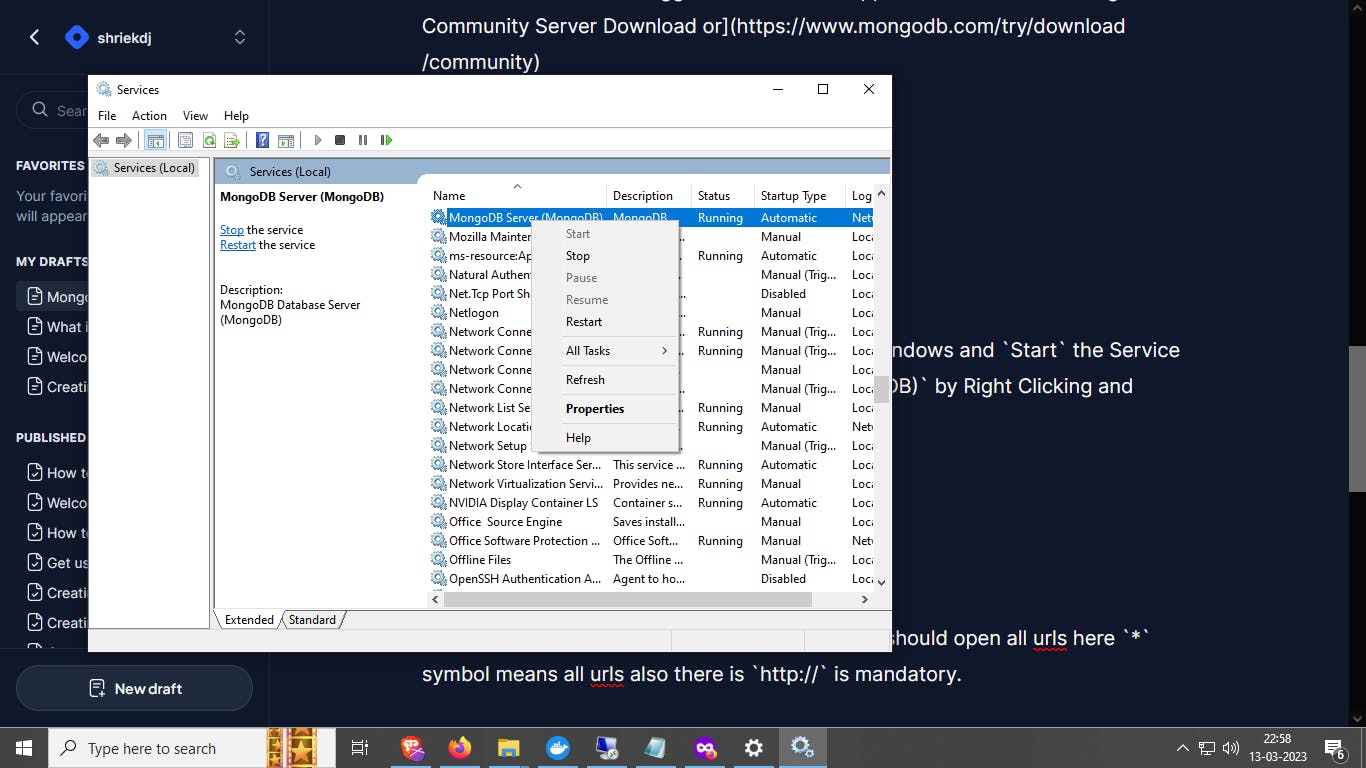
Second Solution
This is also for `localhosted
Install the appropriate MongoDB Stack or the more sophisticated MongoDB Community Server, the link to which I have given above. Either reinstall the complete software packages, such as MongoDB Compass and Mongosh Shell (MongoDB Shell (Mongosh) is distinct from Atlas Shell).
Third Solution
Use Third Party or Opensource Admin Panel of MongoDB. I am not promoting any software at all and can't list all but these are some which are mostly free software to use.
Appsmith ( Opensource Easiest if using docker under Linux Container)
Retool ( Proprietary with Free Trial )
UI Bakery
Budibase
Tooljet ( Opensource, but does not automatically adds field name for table columns )
bye 👋.